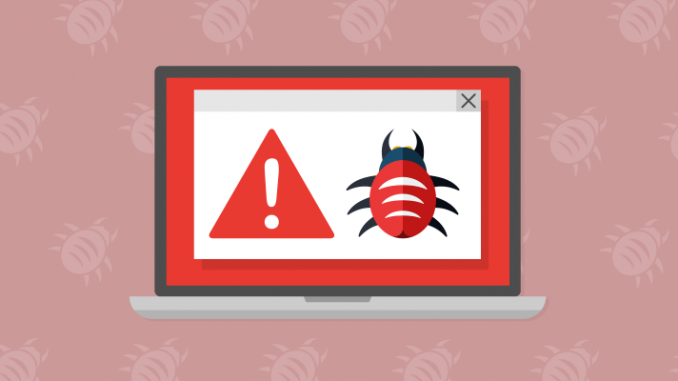
Why Need the Safest Way to Backup Data?
Many computer users think backup method seems easy, but it has many things you should pay attention to. And many people don’t make a backup since they think it is simple and not necessary. These thoughts are wrong, with the usage of computer, we should develop a good habit to a backup computer regularly. Although you have no important data in it, backup the only system will help you a lot when disaster happened.
There are also many people make the backup just copy data to external hard disk or backup with Windows built-in backup program. Certainly, this method is right. But, looking for a safer way to backup sensitive and confidential file? You need time to find the ideal solutions. We write this article is wanting to share our experience to you, which reveals a safe way to backup computer files like, photos, documents and so on to external drives, NAS, Cloud or other media. We are glad to tell you that there are two potential factors that may affect your backups.
If your data are private photos or related to your future’s thesis, and these file update constantly. It is necessary to backup them every time. At the beginning, maybe you remember to do this. However, you may forget to create a backup after a period of time. Since there are many things happen in our life every day, forget is excusable. Now, computer technology is so developed that we are able to back up the folders automatically such as daily, weekly, monthly. You just write and PS photos, the computer system will help you run the backup automatically. In the computer backup field, this backup strategy called schedule backup.
Now, most computers connected to the network, when we are surfing online, our files in the local disk may be attacked by viruses or hackers. In a word, there are many uncertain factors or potential dangers that may encounter when using a computer. In order to protect the data to avoid them become error, a safe way to backup data is disconnect network and do the backup locally, also means backup offline.
The Safe Way to Backup Data
From the above-mentioned situations, we know backup is necessary and what’s the safe way to backup. But we don’t know how to solve it in detail. What’s more, besides making sure security in the backup process, it’s also important to keep an eye after the backup task. For example,
When running the backup, under WinPE mode is a good choice. After creating a backup image, encrypt it like password encryption is optional. The details turn to third-party professional Windows backup software instead of Windows inbuilt tool. AOMEI Backupper is one of the exact software that can help you to realize the safest way to backup systems, photos, files, etc. AOMEI Technology has years of development experience, its backup product AOMEI Backupper has got many awards and a good reputation in the stop spending software market.
AOMEI Backupper is a full-scale backup software quite qualified for all kinds of backup scenes. The aforementioned corresponding missions are just a piece of cake. From the 5.0 version of AOMEI Backupper, its interface changed a lot, the whole GUI becomes more modern and more close to Windows 10 theme. At the same time, its functions improved in many aspects.
Schedule backup: system, disk, partition backup all support this feature, AOMEI Backupper provides Daily, Weekly, Monthly and event-trigger: login, logoff, system shutdown backup modes. With so many backup types, you won’t miss backup important updates.
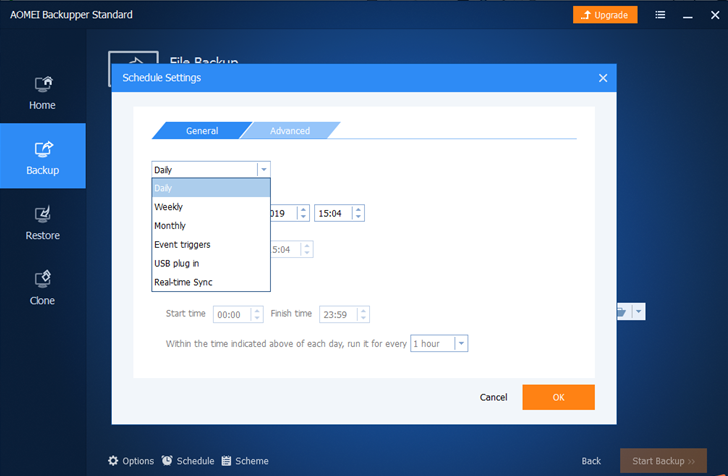
Create Bootable Media: This feature’s place changed since 5.0, you can launch it from Home interface, dropdown menu. AOMEI Backupper allows you to create a bootable USB flash drive or CD/DVD disc based on WinPE or Linux ISO file. Then in this environment, you don’t have to worry about online attacks aiming at your files.
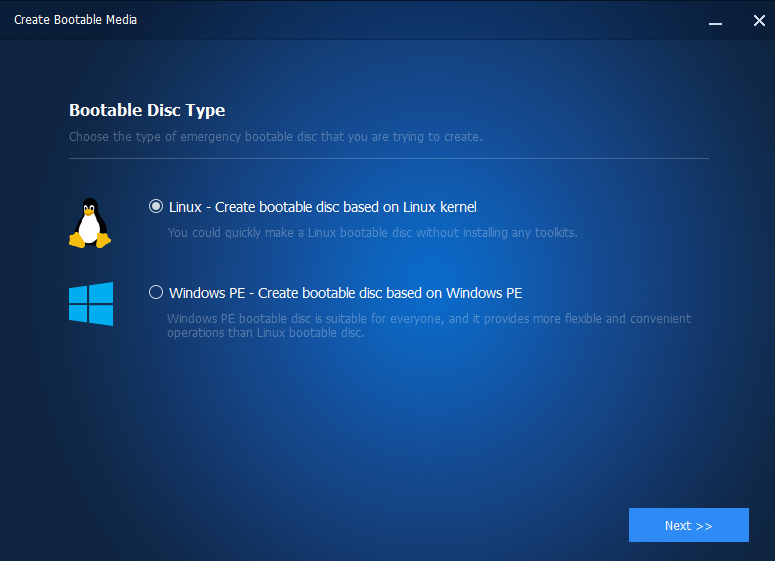
Password Encryption: This function is in backup options.you can set a password for backup images, so even if you place image files on a USB drive or external hard drive, they are safe. In options, you can also set backup compression and comment.
Steps of Backing up Data in the Safest Way via AOMEI Backupper
Next, we will take backup data under WinPE mode as an example. To backup data with scheduled mode only, you can operate under the Windows environment.
1. Download AOMEI Backupper from the official website, install and run. Because AOMEI Backupper supports backup to an external disk, NAS, or USB drive, etc. If you want to store files to any of these locations, connect it to your PC.
2. Select Create Bootable Media function to create a bootable device.
3. After creating a bootable device, shut down the computer. Then boot it from the newly created bootable device. Once logged in, you’ll see AOMEI Backupper again, open it.
4. This time, switch to the Backup tab and select File Backup. Two steps, browse the file you want to backup, decide the destination backup path.
5. Click Start Backup.
Conclusion
You see, to keep data safe, regular backups are unavoidable. AOMEI Backupper makes thing easier. AOMEI Backupper is also a great cloning software that can do you a big favor in disk upgrading. For example, you can use it to move OS to SSD or transfer the whole old disk to a new one.
Links:( following Links don’t need to publish, they are I listed for easy editing by you. They are not the body of the article content, thank you.)
Windows backup software
https://www.ubackup.com/
Thanks in advance!

Leave a Reply